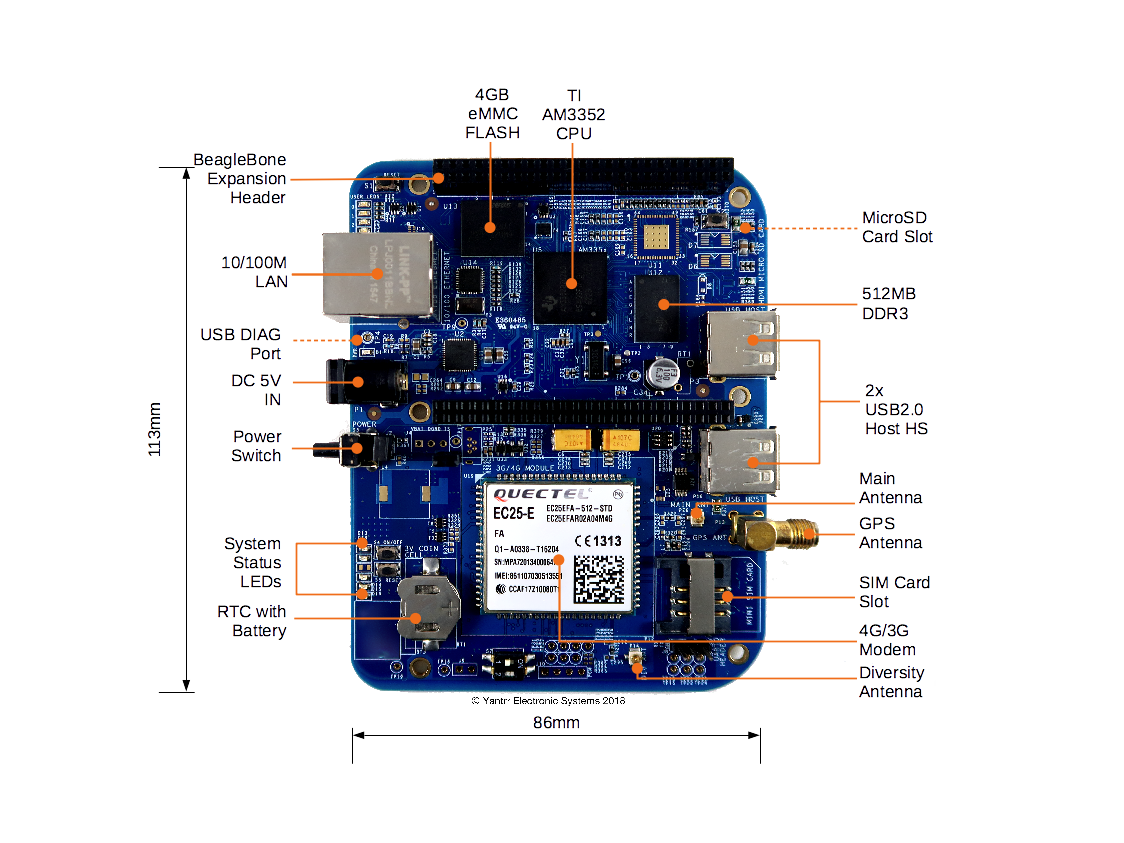Difference between revisions of "VIBEQ"
From Yantrr Wiki
(→LEDs) |
(→Setting up the system) |
||
| Line 62: | Line 62: | ||
=Getting Started= | =Getting Started= | ||
===Setting up the system=== | ===Setting up the system=== | ||
| + | # Place 3V coin cell(supplied with VIBEQ) in the holder for RTC. | ||
| + | # Place a data enabled mini-SIM in the SIM card slot and connect a GSM antenna to the respective main antenna connector using uFL connectors. | ||
| + | # Ensure that the power jumpers J2 and J3 on VIBEQ are in place and eeprom address set at 0x54 using dip switch S7 | ||
| + | # Power up VIBEQ using the 5V,5A DC adapter (supplied with VIBEQ). | ||
| + | |||
| + | {{Box-Info|text=Before proceeding further ensure D1 LED is glowing properly. Make sure that the adapter being used is of proper rating and has been connected properly.}} | ||
| + | |||
| + | {{Box-Notice|text=Before powering down the system always ensure to Turn OFF the Modem using the PWRKEY turn ON/OFF control pin or using the AT Command AT+QPOWD.}} | ||
| + | |||
===Accessing the System=== | ===Accessing the System=== | ||
===Modem Ports=== | ===Modem Ports=== | ||
Revision as of 07:27, 14 May 2018
Contents
[hide]Overview
Quick Start Guide
Board Layout
Jumpers
| Jumper | Description |
|---|---|
| J2 | Battery connection bypass jumper, for non BATT-UPG configurations this jumper should be closed. |
| J3 | Boost section bypass jumper, for non BATT-UPG configurations this jumper should be closed. |
Switches
| Switch | Description |
|---|---|
| S1 | Reset switch |
| S2 | Boot switch |
| S3 | Power switch |
| S4 | Modem ON/OFF switch |
| S5 | Modem Reset switch |
| S7 | Cape address switch |
LEDs
| LED | Description |
|---|---|
| D1 | Power LED |
| D2 | User LED 0 |
| D3 | User LED 1 |
| D4 | User LED 2 |
| D5 | User LED 3 |
| D13 | Modem Power LED |
| D14 | Modem operation status LED |
| D15 | Modem network activity status LED |
| D16 | Modem network registration mode LED |
| D18 | Cape Side Power LED |
| D20 | Diagnostic status LED |
Getting Started
Setting up the system
- Place 3V coin cell(supplied with VIBEQ) in the holder for RTC.
- Place a data enabled mini-SIM in the SIM card slot and connect a GSM antenna to the respective main antenna connector using uFL connectors.
- Ensure that the power jumpers J2 and J3 on VIBEQ are in place and eeprom address set at 0x54 using dip switch S7
- Power up VIBEQ using the 5V,5A DC adapter (supplied with VIBEQ).
|
Before proceeding further ensure D1 LED is glowing properly. Make sure that the adapter being used is of proper rating and has been connected properly. |
|
Before powering down the system always ensure to Turn OFF the Modem using the PWRKEY turn ON/OFF control pin or using the AT Command AT+QPOWD. |