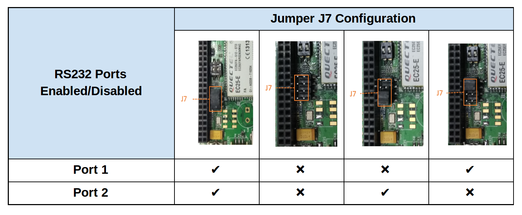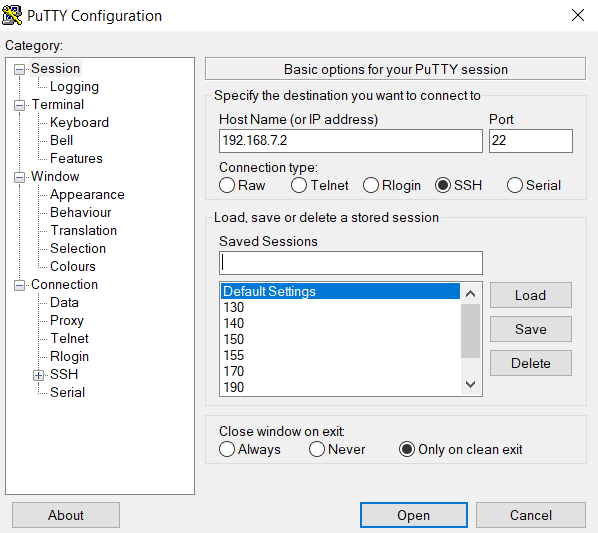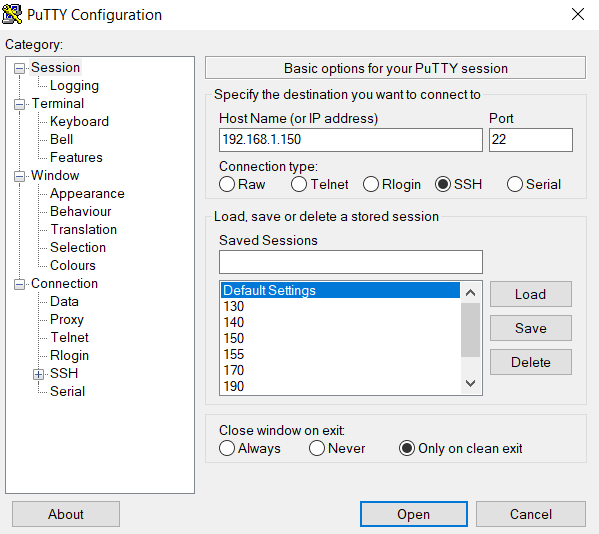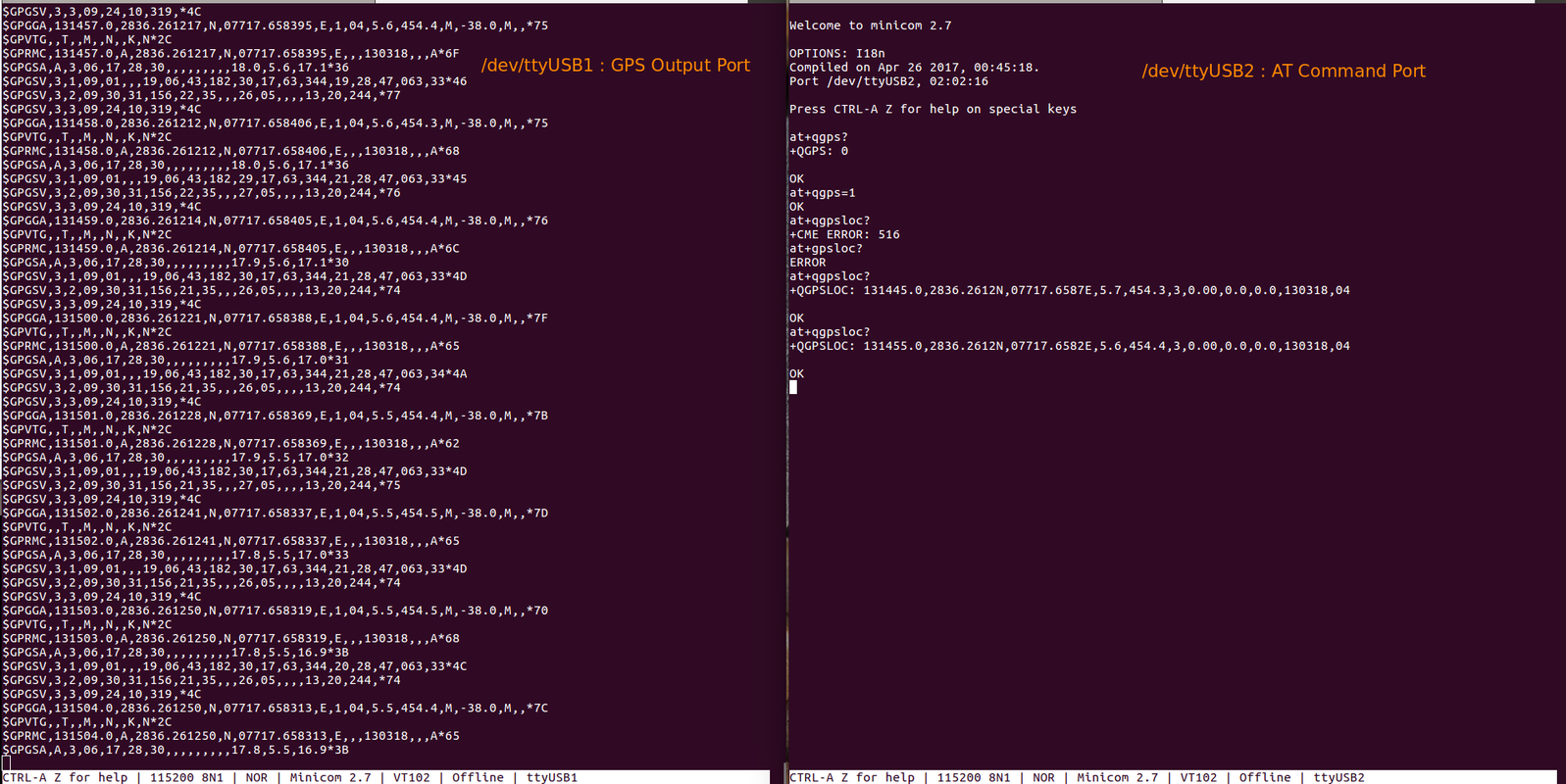Difference between revisions of "VAYU2"
(→Quick Start Guide) |
(→Precompiled Images) |
||
| (28 intermediate revisions by the same user not shown) | |||
| Line 2: | Line 2: | ||
=Quick Start Guide= | =Quick Start Guide= | ||
| + | [[Media:VAYU2 - RevB Quick Start Guide.pdf|VAYU2 - RevB Quick Start Guide [PDF]]] | ||
===Jumper Details=== | ===Jumper Details=== | ||
| + | User can select the RS232 Communication ports Serial Port-1 or Port-2 by using the Jumper J7. Serial Port 1 is the UART1 of the Beaglebone CPU and Serial Port 2 is the UART2 of the Beaglebone CPU. | ||
| + | [[File:VAYU2-RS232-J7-Config.png|800px|522px|center]] | ||
=Getting Started= | =Getting Started= | ||
| Line 23: | Line 26: | ||
On Windows : (Using Putty Client) | On Windows : (Using Putty Client) | ||
| + | |||
| + | [[File:BBB-USB0-ETH-Access-Win.png|Beaglebone Black USB-OTG Access | auto]] | ||
On Linux : | On Linux : | ||
| Line 33: | Line 38: | ||
On Windows : (Using Putty Client) | On Windows : (Using Putty Client) | ||
| + | |||
| + | |||
| + | [[File:BBB-ETH0-150-Access-Win.png|Beaglebone Black Ethernet Access | auto]] | ||
On Linux : | On Linux : | ||
| Line 73: | Line 81: | ||
Check that modem is visible on the USB bus by : | Check that modem is visible on the USB bus by : | ||
| + | * For VAYU2 3GUC20-x | ||
root@Yantrr:~# lsusb | root@Yantrr:~# lsusb | ||
Bus 001 Device 004: ID 0930:6545 Toshiba Corp. Kingston DataTraveler 102 Flash Drive / HEMA Flash Drive 2 GB / PNY Attache 4GB Stick | Bus 001 Device 004: ID 0930:6545 Toshiba Corp. Kingston DataTraveler 102 Flash Drive / HEMA Flash Drive 2 GB / PNY Attache 4GB Stick | ||
<span style="color:blue">Bus 001 Device 003: ID 05c6:9003 Qualcomm, Inc.</span> | <span style="color:blue">Bus 001 Device 003: ID 05c6:9003 Qualcomm, Inc.</span> | ||
| + | Bus 001 Device 002: ID 0424:2412 Standard Microsystems Corp. | ||
| + | Bus 001 Device 001: ID 1d6b:0002 Linux Foundation 2.0 root hub | ||
| + | |||
| + | * For VAYU2 4GEC25-x | ||
| + | root@Yantrr:~# lsusb | ||
| + | Bus 001 Device 004: ID 0930:6545 Toshiba Corp. Kingston DataTraveler 102 Flash Drive / HEMA Flash Drive 2 GB / PNY Attache 4GB Stick | ||
| + | <span style="color:blue">Bus 001 Device 003: ID 2c7c:0125 </span> | ||
Bus 001 Device 002: ID 0424:2412 Standard Microsystems Corp. | Bus 001 Device 002: ID 0424:2412 Standard Microsystems Corp. | ||
Bus 001 Device 001: ID 1d6b:0002 Linux Foundation 2.0 root hub | Bus 001 Device 001: ID 1d6b:0002 Linux Foundation 2.0 root hub | ||
| Line 184: | Line 200: | ||
{{Box-Info | text=Please note that the /dev/ttyUSB1 is only GPS NMEA message output port}} | {{Box-Info | text=Please note that the /dev/ttyUSB1 is only GPS NMEA message output port}} | ||
| + | {{Box-Notice | text=For executing AT commands use AT-Command Port /dev/ttyUSB2}} | ||
* Turn ON GNSS | * Turn ON GNSS | ||
AT+QGPS=1 | AT+QGPS=1 | ||
| Line 189: | Line 206: | ||
* Turn OFF GNSS | * Turn OFF GNSS | ||
AT+QGPSEND | AT+QGPSEND | ||
| − | * Positioning Information | + | * Acquire Positioning Information |
AT+QGPSLOC? | AT+QGPSLOC? | ||
| + | {{Box-Notice | text=Acquire positioning information takes sometime to get GPS fix after GNSS is turned ON}} | ||
| − | For more AT commands refer device specific manuals from below section. | + | {|style="background:white; border:0px solid dimgray;color:white" border="0" height="230" align="center" valign="bottom" cellpadding=20px cellspacing=5px width="auto" |
| + | |-align="center" | ||
| + | |[[Image:VAYU2-GPS-Test.png|border|x800px|none]] | ||
| + | |-align="center" valign="top" | ||
| + | |style=" background:white; color:black" width="100"|'''Overview : VAYU2 GPS Test''' | ||
| + | |||
| + | |} | ||
| + | |||
| + | {{Box-Info | text=For more AT commands refer device specific manuals from below section.}} | ||
===AT Commands Manual=== | ===AT Commands Manual=== | ||
| Line 198: | Line 224: | ||
* '''3G Modem (UC20)''' | * '''3G Modem (UC20)''' | ||
| − | ** [http:// | + | ** [http://wiki.yantrr.com/images/2/28/Quectel_UC20_AT_Commands_Manual_V1.5.pdf Quectel_UC20_AT_Commands_Manual_V1.5.pdf] |
| − | ** [http:// | + | ** [http://wiki.yantrr.com/images/1/10/Quectel_UC20_GNSS_AT_Commands_Manual_V1.1.pdf Quectel_UC20_GNSS_AT_Commands_Manual_V1.1.pdf] |
* '''4G Modem (EC25)''' | * '''4G Modem (EC25)''' | ||
| − | ** [http:// | + | ** [http://wiki.yantrr.com/images/4/42/Quectel_EC25%26EC21_AT_Commands_Manual_V1.1.pdf Quectel_EC25&EC21_AT_Commands_Manual_V1.1.pdf] |
| − | ** [http:// | + | ** [http://wiki.yantrr.com/images/a/ae/Quectel_EC25%26EC21_GNSS_AT_Commands_Manual_V1.1.pdf Quectel_EC25&EC21_GNSS_AT_Commands_Manual_V1.1.pdf] |
=Software Setup Guide= | =Software Setup Guide= | ||
For use of VAYU2 with Beaglebone Black, we recommend to use pre-compiled Debian Yantrr Image. The pre-compiled Debian Yantrr Image has all the settings pre-configured for use of its various features such as 3G/4G modem, GPS, USB Host Port, 2 RS-232 Ports,etc. | For use of VAYU2 with Beaglebone Black, we recommend to use pre-compiled Debian Yantrr Image. The pre-compiled Debian Yantrr Image has all the settings pre-configured for use of its various features such as 3G/4G modem, GPS, USB Host Port, 2 RS-232 Ports,etc. | ||
| + | === Precompiled Images === | ||
| + | *''' Debian ''' | ||
| + | ** '''MicroSD card Image : ''' | ||
| + | *** [http://live.yantrr.net/download.php?id=7&token=THfkPjnv0YAt01NiCOg6PrvvbJhAhnCr VAYU2-4.9-debian-9.3-2gb-20180403.img.xz] | ||
| + | |||
{{Box-Warn | text= Following instructions are only for Users compiling Beaglebone Black's Debian Image from scratch for VAYU2 use.}} | {{Box-Warn | text= Following instructions are only for Users compiling Beaglebone Black's Debian Image from scratch for VAYU2 use.}} | ||
| Line 222: | Line 253: | ||
/root/bin/pinexp 45 # Modem ON/OFF Pin | /root/bin/pinexp 45 # Modem ON/OFF Pin | ||
/root/bin/pinexp 60 # Modem RESET Pin | /root/bin/pinexp 60 # Modem RESET Pin | ||
| − | |||
| − | |||
/root/bin/setout 60 high | /root/bin/setout 60 high | ||
#For Quectel Modems | #For Quectel Modems | ||
| Line 232: | Line 261: | ||
/root/bin/setout 45 low # | /root/bin/setout 45 low # | ||
cd /lib/firmware | cd /lib/firmware | ||
| − | |||
/bin/echo BB-UART1 > /sys/devices/platform/bone_capemgr/slots # For VAYU2's RS-232 Serial Port 1 | /bin/echo BB-UART1 > /sys/devices/platform/bone_capemgr/slots # For VAYU2's RS-232 Serial Port 1 | ||
/bin/echo BB-UART2 > /sys/devices/platform/bone_capemgr/slots # For VAYU2's RS-232 Serial Port 2 | /bin/echo BB-UART2 > /sys/devices/platform/bone_capemgr/slots # For VAYU2's RS-232 Serial Port 2 | ||
| − | |||
| − | |||
| − | |||
/bin/echo 'Done with pins and devices' | /bin/echo 'Done with pins and devices' | ||
/sbin/ip route list exact default | /sbin/ip route list exact default | ||
| Line 248: | Line 273: | ||
* [[Configuring_USB_Wireless_Devices | USB Wireless Devices]]. | * [[Configuring_USB_Wireless_Devices | USB Wireless Devices]]. | ||
* [[Sending_and_receiving_sms|Sending and receiving sms]] | * [[Sending_and_receiving_sms|Sending and receiving sms]] | ||
| − | |||
Latest revision as of 03:23, 2 May 2022
Contents
[hide]Overview
Quick Start Guide
VAYU2 - RevB Quick Start Guide [PDF]
Jumper Details
User can select the RS232 Communication ports Serial Port-1 or Port-2 by using the Jumper J7. Serial Port 1 is the UART1 of the Beaglebone CPU and Serial Port 2 is the UART2 of the Beaglebone CPU.
Getting Started
Setting up the system
- Place a micro-SIM in the SIM card slot and connect a respective antennas to the SMA connectors.
- Mount the VAYU2 cape on Beaglebone Black.
- Ensure the power jumper J1 with all other jumpers according to your application use are in place.
- Connect the extra USB cable provided with the cape between Host port on Beaglebone Black and miniUSB device port on Cape.
- To avoid the bug on Beaglebone black with external USB hubs, please connect a USB device (Pendrive etc.) to extra host port on the cape.
- Now power up the full setup using a 5V DC adapter(min 2.5A) to barrel jack. D2 LED on the cape will glow along with LEDs on the Beaglebone black.
- Note: Before powering up ensure correct software image is loaded in Beaglebone black or VIBE/VIBE2
|
Before proceeding further ensure D2 LED is glowing properly. Make sure that the adapter being used is of proper rating and has been connected properly. |
|
Do not try to power up using USB cable alone. Always power up system with a DC adapter. Also while disconnecting power, USB cable should be removed before the DC adapter. |
Accessing the System
- Through USB
For accessing the above setup, first connect the USB cable between Beaglebone Black's USB Client port and USB Host port of Desktop/Laptop. Once it get properly connected to Desktop, a user can access the setup using predefined static IP address 192.168.7.2
On Windows : (Using Putty Client)
On Linux :
ssh root@192.168.7.2
|
Default password is root. |
- Through Ethernet
|
In Yantrr Pre-compiled images, the Ethernet IP address is set to static IP 192.168.1.150. If you are using DHCP IP then Ethernet IP be should be know and the same should be used while making ssh connection. |
On Windows : (Using Putty Client)
On Linux :
ssh root@192.168.1.150
|
Default password is root. |
Modem Ports
VAYU2 has an option between 3G/HSPA+ and 4G/LTE,CAT4 modem for WAN connectivity.
- 3G Modem : VAYU2 3GUC20-x comes with Quectel UC20 3G modem.
- 4G Modem : VAYU2 4GEC25-x comes with Quectel EC25 4G modem.
Both 3G/4G modem creates 5 ports :
- /dev/ttyUSB0 : DM
- /dev/ttyUSB1 : For GPS NMEA message output
- /dev/ttyUSB2 : For AT commands
- /dev/ttyUSB3 : For PPP connections or AT commands
- /dev/cdc-wdm0 : QMI WWAN Port
Modem Control
Please ensure that the modem is properly turned on before ppp connections can be established. If PPP connection cannot be established properly, soft reset the modem following the timing procedures for modem.
The modem can be powered on/off by either using the push button switch or GPIO45.
Power on
The module will be turned off after power-on(when power is supplied) normally. In the state of power off, provide a high level pulse atleast for 100 Milliseconds to ON/OFF PIN to turn on the module by either toggling the push button switch or by cycling the GPIO through Low-High cycle.
The default state of ON/OFF GPIO should be low.
cd /sys/class/gpio echo 45 > export cd gpio45 echo “low” > direction
cd /sys/class/gpio/gpio45 echo "high" > direction sleep 0.1 echo "low" > direction
Check that modem is visible on the USB bus by :
- For VAYU2 3GUC20-x
root@Yantrr:~# lsusb
Bus 001 Device 004: ID 0930:6545 Toshiba Corp. Kingston DataTraveler 102 Flash Drive / HEMA Flash Drive 2 GB / PNY Attache 4GB Stick
Bus 001 Device 003: ID 05c6:9003 Qualcomm, Inc.
Bus 001 Device 002: ID 0424:2412 Standard Microsystems Corp.
Bus 001 Device 001: ID 1d6b:0002 Linux Foundation 2.0 root hub
- For VAYU2 4GEC25-x
root@Yantrr:~# lsusb
Bus 001 Device 004: ID 0930:6545 Toshiba Corp. Kingston DataTraveler 102 Flash Drive / HEMA Flash Drive 2 GB / PNY Attache 4GB Stick
Bus 001 Device 003: ID 2c7c:0125
Bus 001 Device 002: ID 0424:2412 Standard Microsystems Corp.
Bus 001 Device 001: ID 1d6b:0002 Linux Foundation 2.0 root hub
|
In Yantrr Pre-Compiled VAYU2 Boot Image, for ease of user these regular commands with the GPIOs have been created as functions : pinexp, setout, setin, pinread. |
pinexp 45 pinexp 60 setout 45 low setout 60 high
Power off
In the state of Power On, provide atleast a 600 Milliseconds low level pulse to ON/OFF PIN to turn off the module.
cd /sys/class/gpio/gpio45 echo "high" > direction sleep 0.6 echo "low" > direction
Soft Reset
To soft reset the modem, cycle the Modem On/Off pin through a Power-Off and then Power-On cycle. i.e.
- Power Off the Modem.
- Wait for 1-2s atleast.
- Power on the modem.
Hard Reset
There might arise situations where modem does not seem to be responding to any commands issued on AT commands port or it cannot be turned on/off. In such scenarios, issue hard reset to the modem. It can be done by either toggling Switch S2 for atleast 100ms or pulling GPIO60 low for 1s and then setting it high again.
cd /sys/class/gpio/ cd gpio60 echo "low" > direction sleep 0.1 echo "high" > direction
|
Please use hard reset conservatively. Soft reset should be preferred under most conditions. |
PPP connection using wvdial
Download and install Wvdial
apt-get install wvdial
Open the wvdial.conf file
$ nano /etc/wvdial.conf
Assuming that you have the USERNAME, PASSWORD and APN available for the service provider of the sim card being used, edit and make wvdial.conf file like this. Sample wvdial.conf file for AT&T and T-Mobile USA
[Dialer Defaults] Modem Type = Analog ModemPhone = *99# ISDN = 0 Baud = 115200 Username = USERNAME Password = PASSWORD Modem = /dev/ttyUSB3 Init1 = ATZ Init2 = ATQ0 V1 E1 S0=0 &C1 &D2 +FCLASS=0 Init3 = at+cgdcont=1,"ip","APN" Stupid Mode = 1
Usually for GSM Networks, Modemphone is *99# or *99***1#. Consult your network provider for exact details in case you are facing difficulties. After editing, save and exit, now run wvdial for establishing communication.
$ wvdial
If all parameters are correct and everything is working, you should see a success message from wvdial. Once PPP connection has been established, you will see a ppp0 IP.
To check the status of wvdial and find out its IP open a new shell and use either of following:
- Run ifconfig and find ppp0 in the list of network connections.
$ ifconfig or $ ifconfig ppp0
- Check the network statistics for IP and their gateways and check the Iface column for ppp0
$ netstat -arn * Kernel IP routing table Destination Gateway Genmask Flags MSS Window irtt Iface 0.0.0.0 192.168.1.1 0.0.0.0 UG 0 0 0 eth0 192.168.1.0 0.0.0.0 255.255.255.0 U 0 0 0 eth0 192.168.7.0 0.0.0.0 255.255.255.252 U 0 0 0 usb0 192.200.1.21 0.0.0.0 255.255.255.255 UH 0 0 0 ppp0
- Read the system messages as
$ cat /var/log/messages
It lists all the attempts at establishing ppp communication using the modem and IPs for the successful attempt.
Now all that is left is to route the network traffic over the gateway of ppp0 instead of eth0 so that GPRS communication is fully completed.
GPS
UC20/EC25 GNSS engine allows calculating location without any assistance from the network.
|
Please note that the /dev/ttyUSB1 is only GPS NMEA message output port |
|
For executing AT commands use AT-Command Port /dev/ttyUSB2 |
- Turn ON GNSS
AT+QGPS=1
Note : By default GNSS engine is in OFF state on Modem Power Up.
- Turn OFF GNSS
AT+QGPSEND
- Acquire Positioning Information
AT+QGPSLOC?
|
Acquire positioning information takes sometime to get GPS fix after GNSS is turned ON |
| Overview : VAYU2 GPS Test |
|
For more AT commands refer device specific manuals from below section. |
AT Commands Manual
All the AT commands can be executed on the serial port /dev/ttyUSB2 with baud rate of 115200 8N1.
- 3G Modem (UC20)
- 4G Modem (EC25)
Software Setup Guide
For use of VAYU2 with Beaglebone Black, we recommend to use pre-compiled Debian Yantrr Image. The pre-compiled Debian Yantrr Image has all the settings pre-configured for use of its various features such as 3G/4G modem, GPS, USB Host Port, 2 RS-232 Ports,etc.
Precompiled Images
- Debian
- MicroSD card Image :
|
Following instructions are only for Users compiling Beaglebone Black's Debian Image from scratch for VAYU2 use. |
For compiling Beaglebone Black Debian Image from scratch follow Robert C Nelson BBB Wiki and add needed patches, install Quectel's WCDMA/LTE Linux USB Drivers while compiling.
Detailed compilation steps updating soon.
Also in the Debian Yantrr Image, for configuring various modules of cape at every boot up a boot_run.sh script is executed. Its content is
root@Yantrr:~# cat boot_run.sh #!/bin/sh -e /bin/sleep 10 /bin/echo ============================== /bin/echo 'Setting pins' /root/bin/pinexp 45 # Modem ON/OFF Pin /root/bin/pinexp 60 # Modem RESET Pin /root/bin/setout 60 high #For Quectel Modems /root/bin/setout 45 low /bin/sleep 4 /root/bin/setout 45 high # Modem Power ON Sequence /bin/sleep 0.1 # /root/bin/setout 45 low # cd /lib/firmware /bin/echo BB-UART1 > /sys/devices/platform/bone_capemgr/slots # For VAYU2's RS-232 Serial Port 1 /bin/echo BB-UART2 > /sys/devices/platform/bone_capemgr/slots # For VAYU2's RS-232 Serial Port 2 /bin/echo 'Done with pins and devices' /sbin/ip route list exact default /bin/echo 'All done'
|
With pre-compiled Debian Yantrr Image, no need of manual execution of above boot_run.sh. The script is configured to auto execute on board boot up using cronjob entry. |