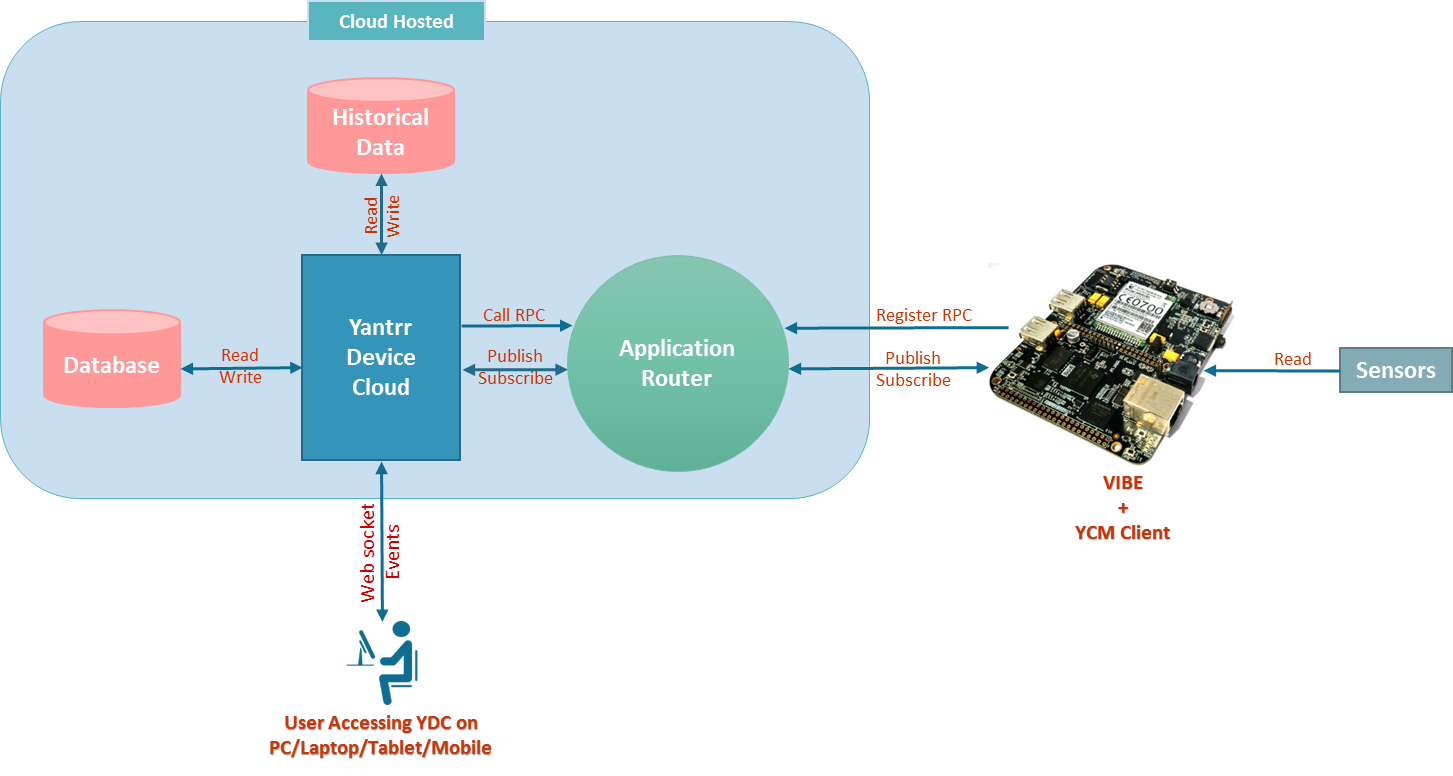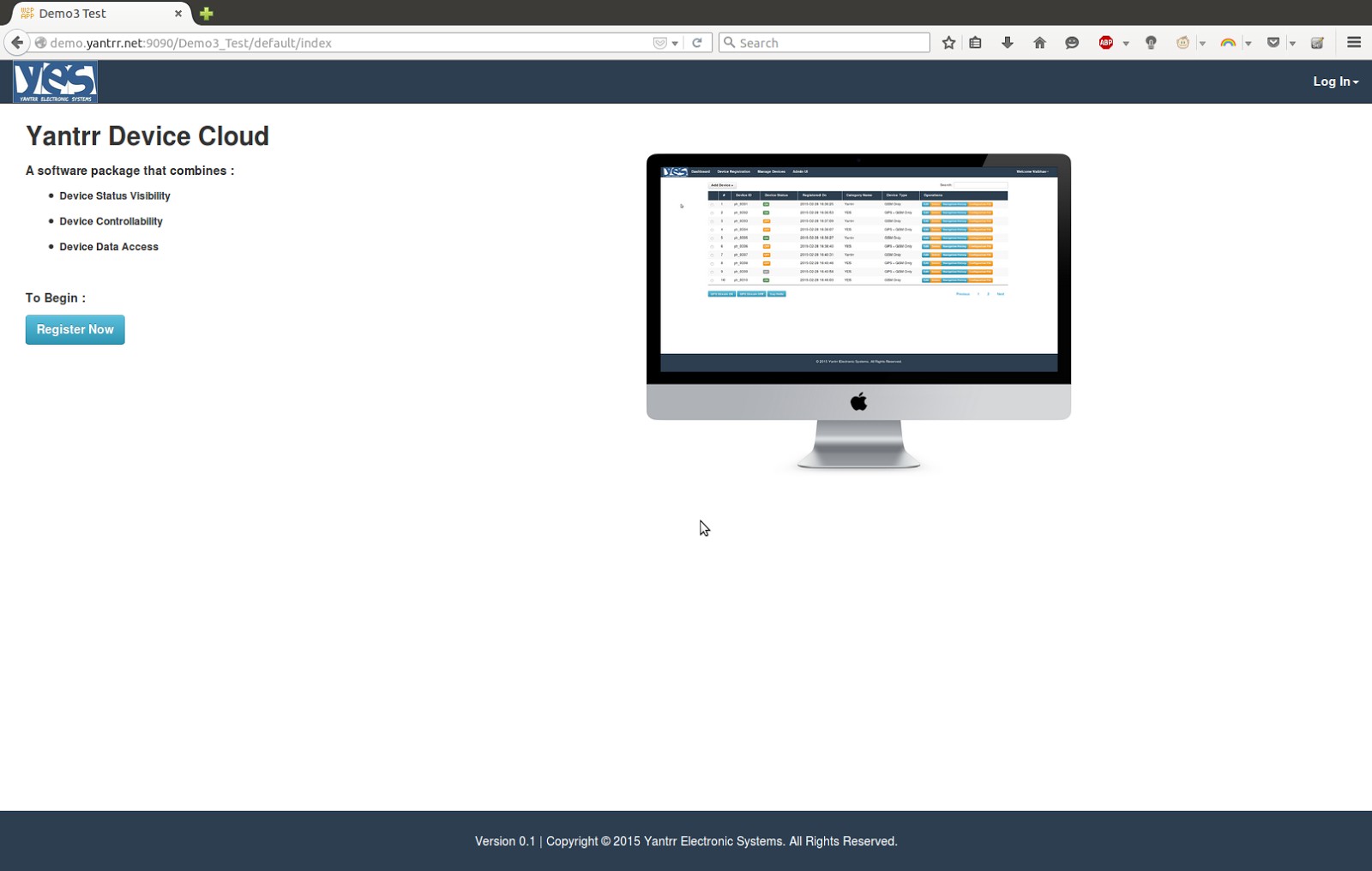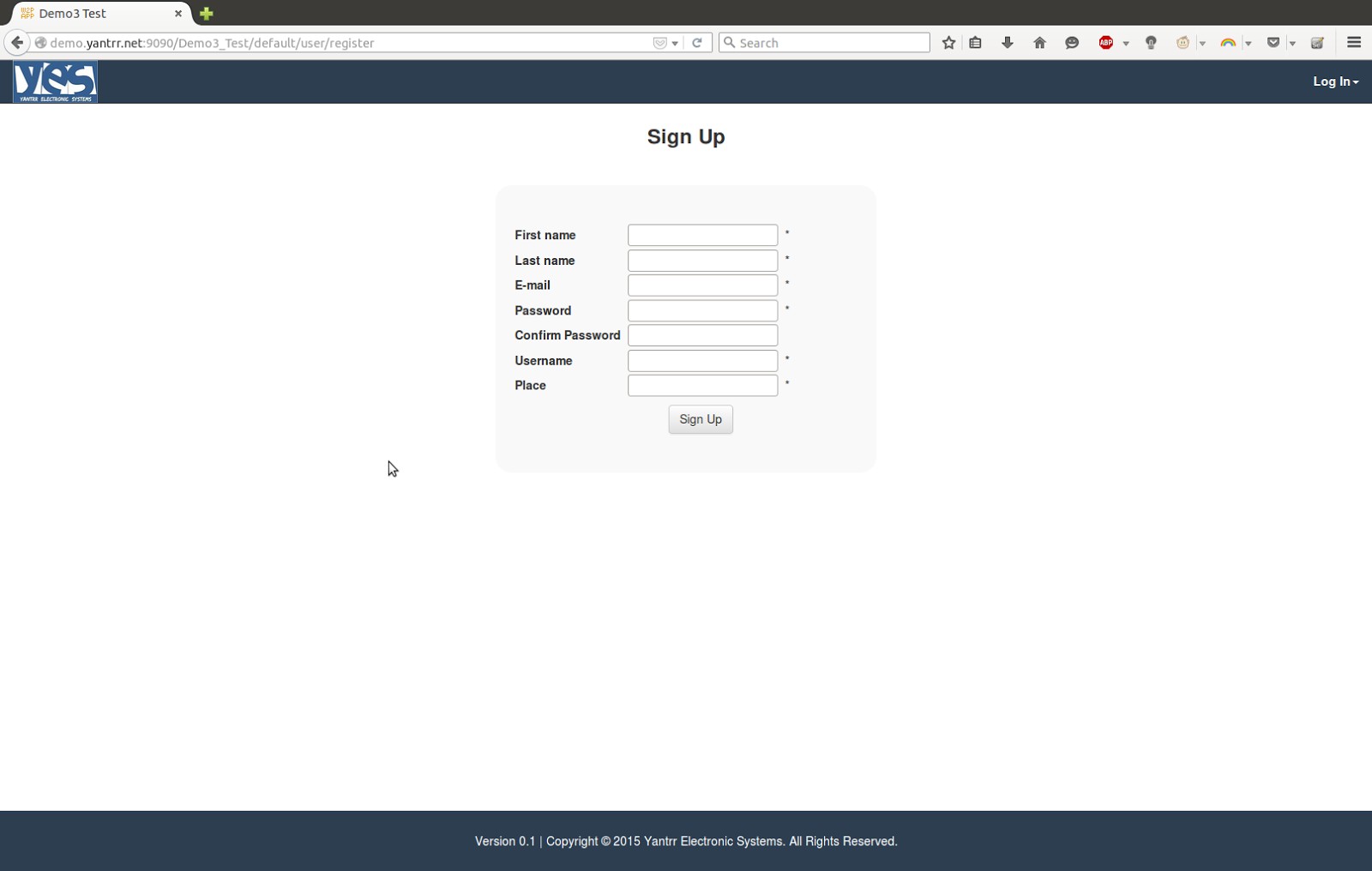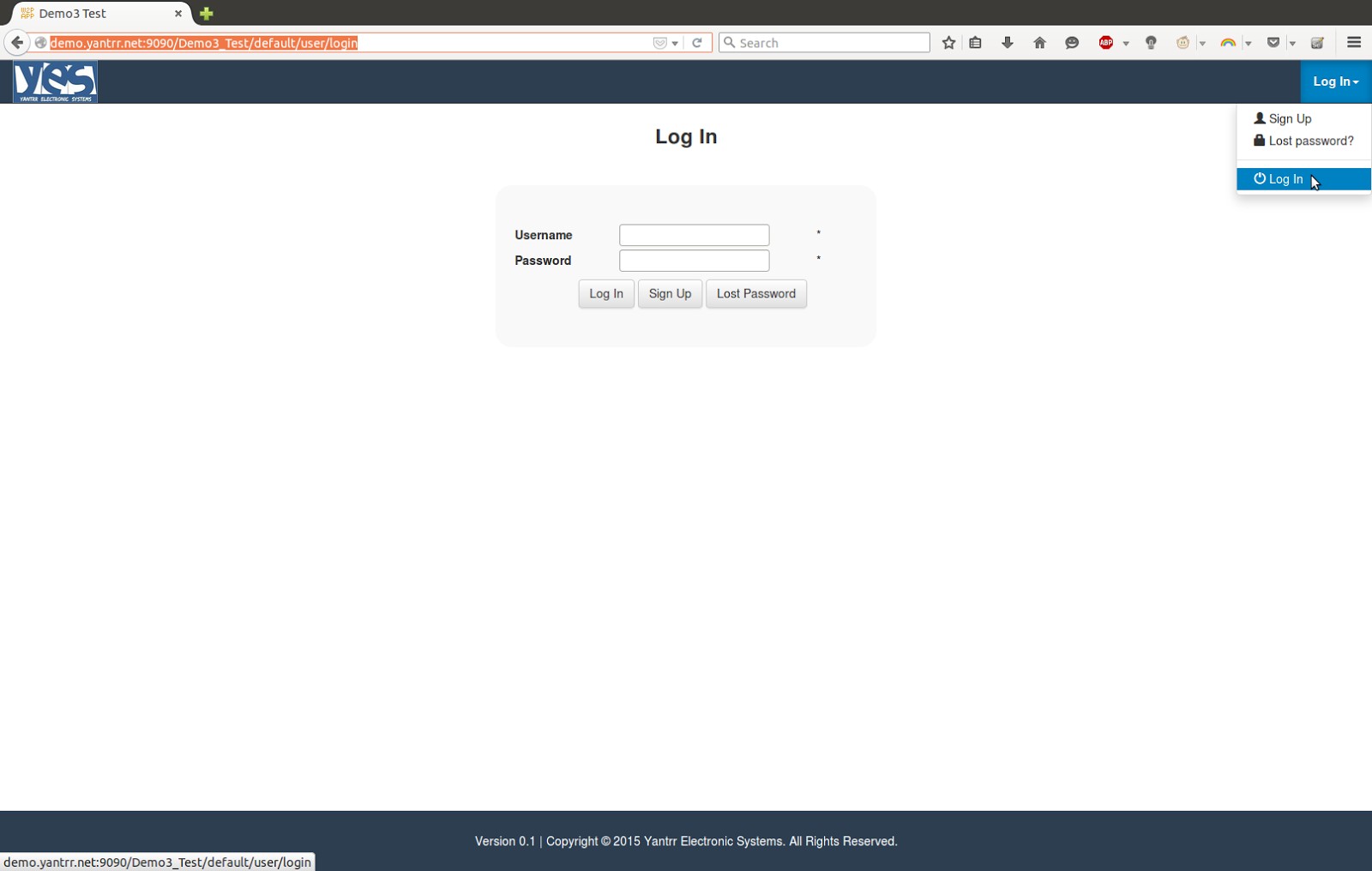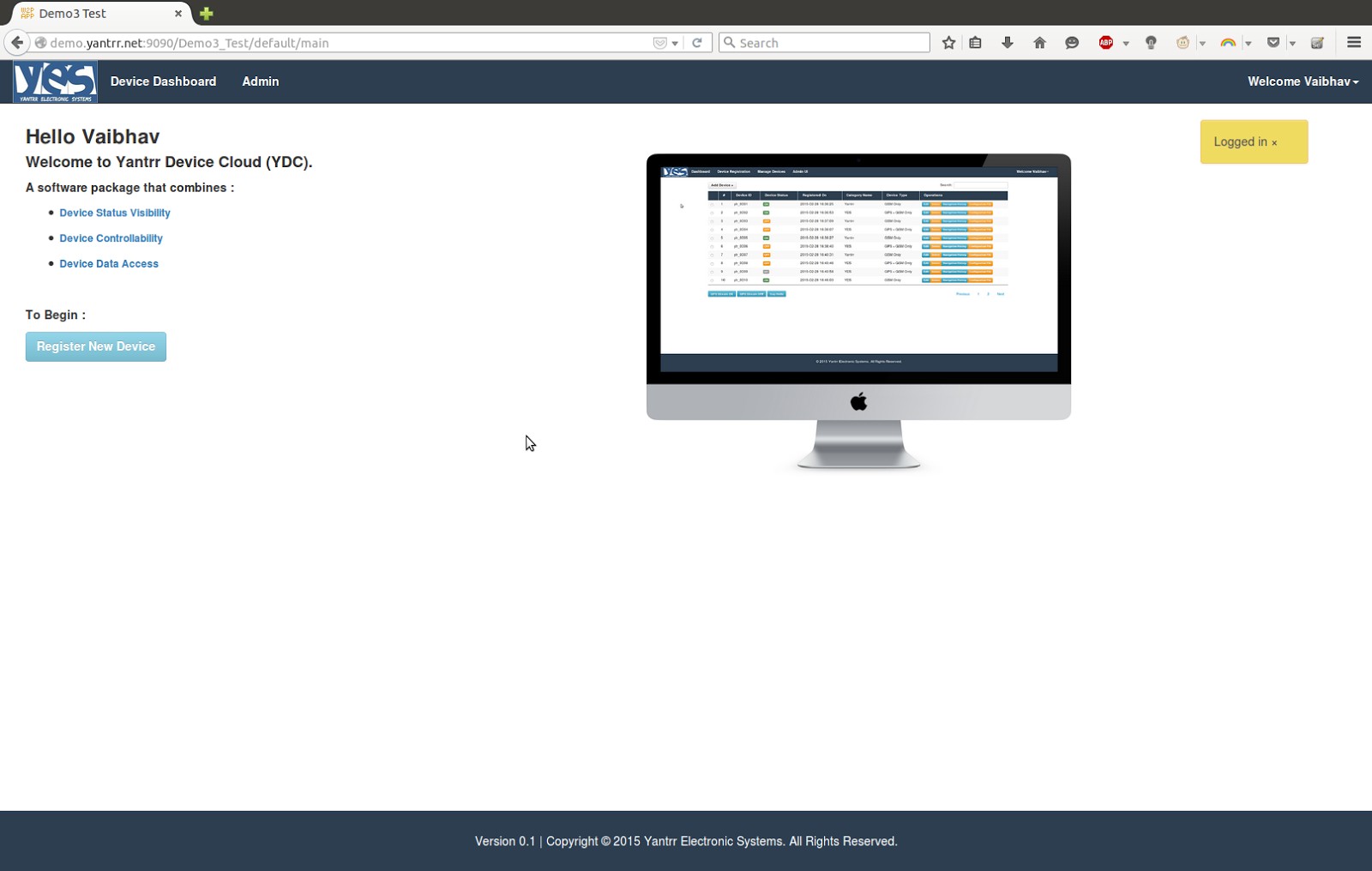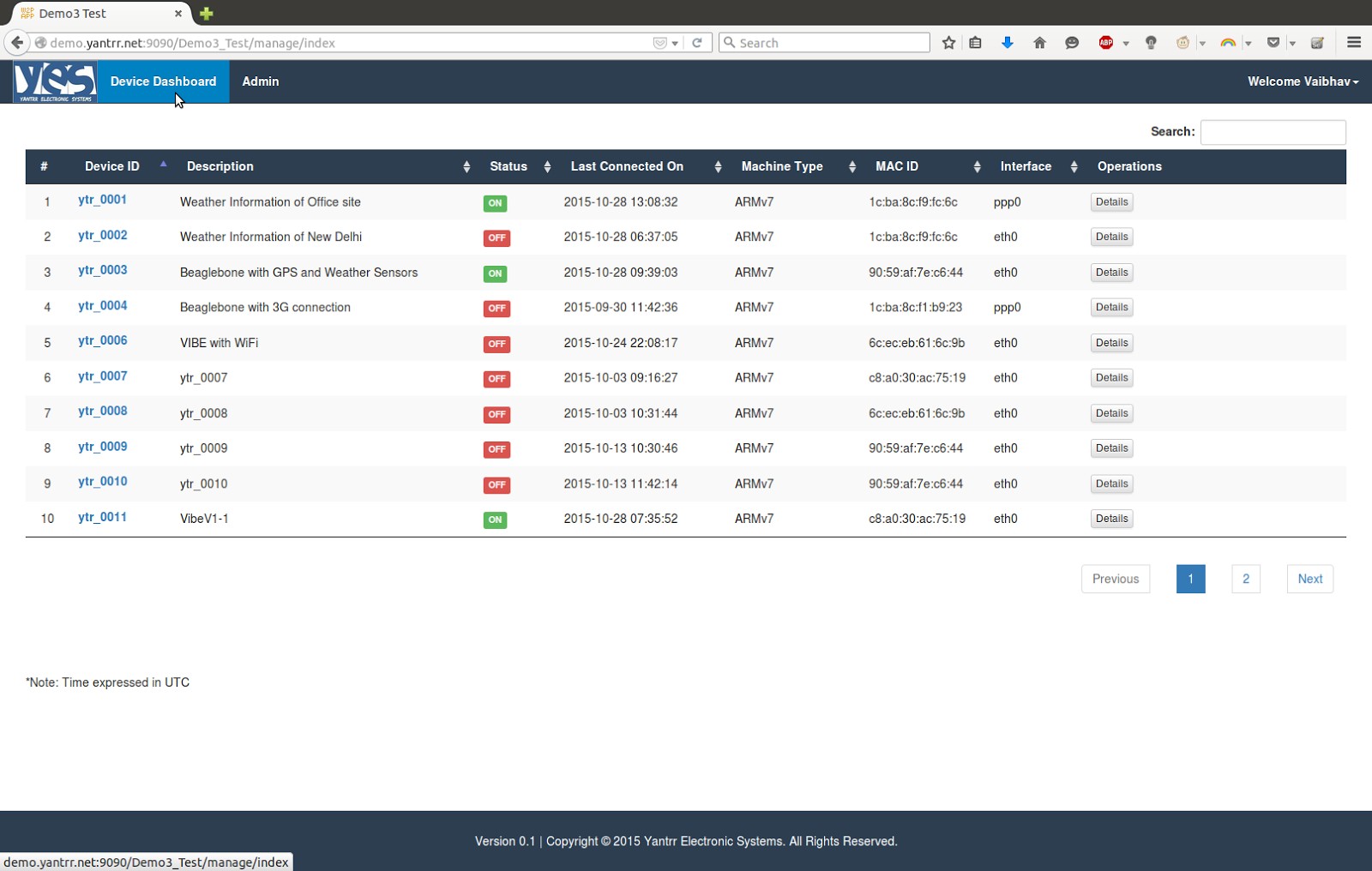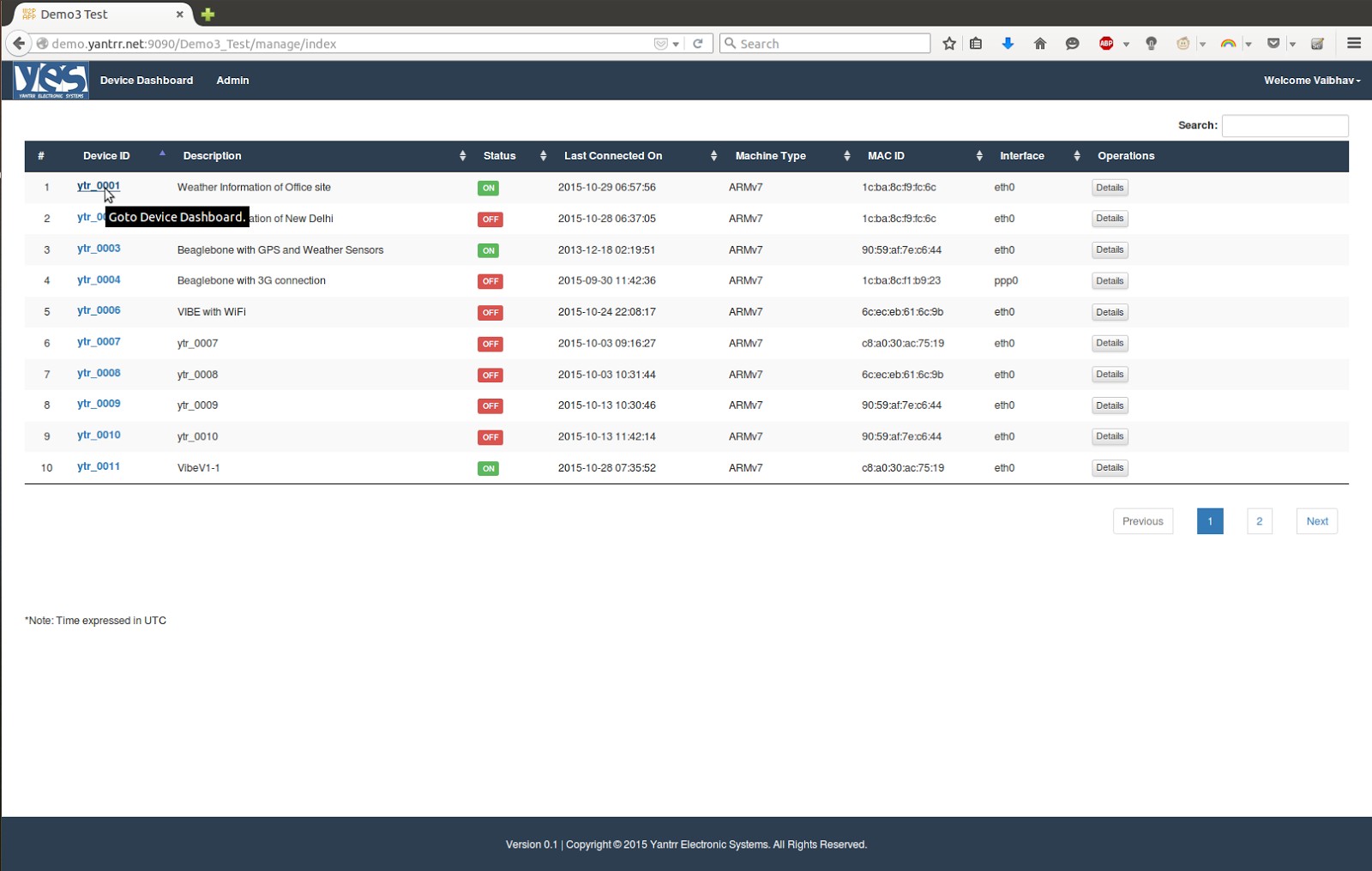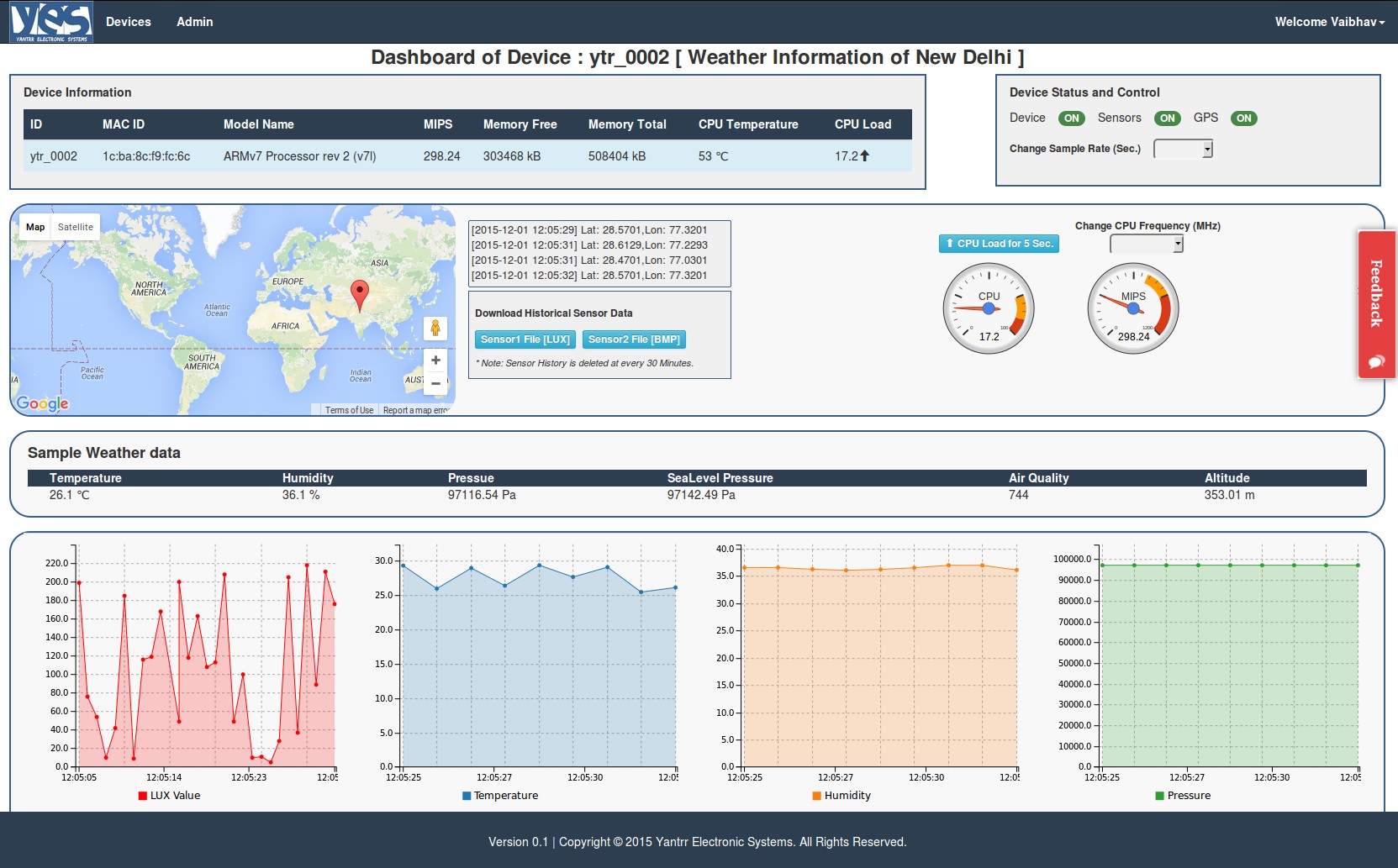Getting started with Yantrr Device Cloud
From Yantrr Wiki
Overview
Yantrr Device Cloud (YDC) is cloud based software that provides complete observability and controllability of your device. YDC combines device status visibility, controllability and data accessibility in one package which user can access it in the form of web application.
Before get started
Before you get started, you should have
- An registered user account on the Yantrr Device Cloud.
If you do not have an account, go to section “New User Registration”. - A VIBE or Beaglebone Black with Vayu Capes running YCM client.
If you do not have these hardware setup, we are assigning some remote devices to get familiar with YDC. For that you just have to login with your YDC account and go to section “Accessing Device Dashboard”. - A system with internet connection and web browser to access YDC web application.
To access YDC web application, you have to open any web browser and navigate to web address http://demo.yantrr.net:9090/Demo3_Test/default/index
Let’s get started
- New User Registration
This step is only necessary for user which are accessing YDC for first time or who does not have YDC account.
To register new user account open an YDC web application in your web browser by navigating to address http://demo.yantrr.net:9090/Demo3_Test/default/index
After clicking on “Register Now” button, you are redirected to user registration form.
Fill out all the details and click on “Sign Up” button. After successful registration, a user get a verification link to his/her email address that mention while filling user registration form. The user have to verify his/her Email-ID using the link sent to user’s email address.
Note: Email ID verification is very essential step for user authentication, without this user cannot access his/her YDC account. - Already Existing User
To login in YDC go to http://demo.yantrr.net:9090/Demo3_Test/default/user/login
Fill out Username, Password in respective fields and click on “Log In” button. After successful login user is redirected to YDC’s main page. - Accessing Device Dashboard
For accessing the device dashboard- Login to YDC account (like mentioned in step 2)
- After login click on “Device Dashboard” tabHere a list of devices and there current status are displayed. To access individual device’s dashboard click on particular Device ID.For example, to access Dashboard of Device ID “ytr_0001” click on ytr_0001.After clicking any particular Device ID, user will be redirected to its dashboard page like shown in below image.On this device dashboard page, user will get various sections which displays real time update coming from device like Device Information, status of Sensors and GPS, live sensors and GPS data, etc. To know all these sections detail go to “Sections on Device Dashboard Page”.
- Sections on Device Dashboard Page
- Device Information
- Device Status and Control
- Real Time Device GPS Location
- Historical Device Data Access
- Monitoring Device CPU Load and CPU Frequency
- Sample Weather Data from Device
- Real Time Sensor Data from Device
- Logout from YDC